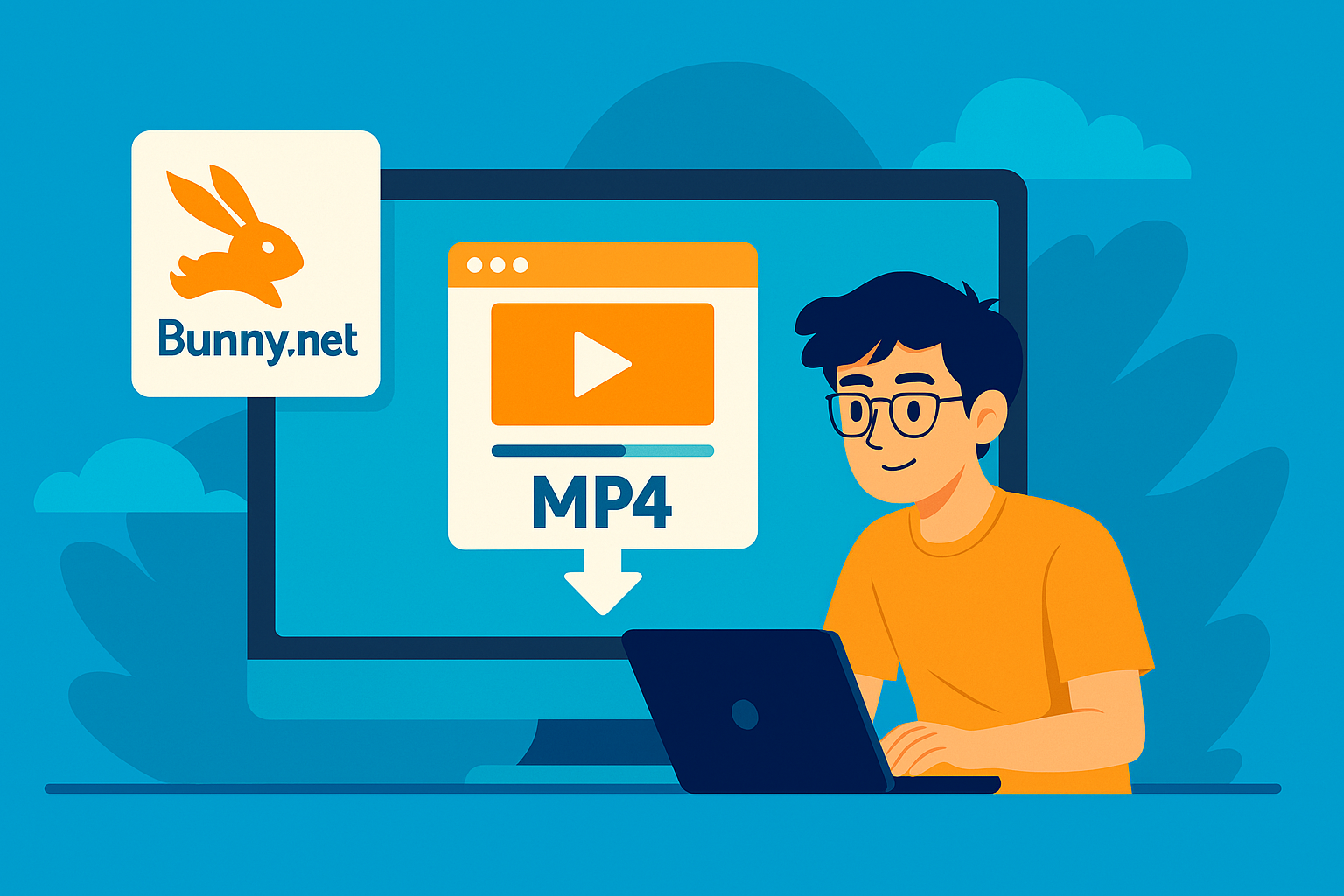
I host all my video content for my courses on Bunny.net Stream. It’s fast, affordable, and reliable — but when it comes to managing videos at scale, especially when you want to share video access with partners or resellers, without giving them access to your Bunny.net account, there’s no built-in way to:
“Download all videos from a library from Bunny.net” or “Get a full list of shareable video links from Bunny.net”
After a bit of research and trial, I found a way to do it — without writing a single line of code. I used nothing but:
- The Bunny.net dashboard
- A free add-on inside Google Sheets
Here’s the exact step-by-step guide I followed to generate download links for all my videos and create a professional, shareable inventory.
What I Wanted to Do
I have a lot of videos hosted on Bunny.net for my courses. Some of my reseller partners wanted direct download access for listing them on their LMS.
But Bunny doesn’t let you generate one download link for all videos. You can only access them one at a time.
So I built a system using Google Sheets to:
- List all my hosted videos
- Automatically generate
.mp4download links - Share the final list with my partners for easy access
Step 1: Get Your Bunny.net API Key and Library ID
- Log in to Bunny.net
- Go to Stream > Your Video Library
- Click on the API tab in the sidebar
- Copy:
- Your API Access Key
- Your Library ID
We’ll use both in Google Sheets to fetch the video data.
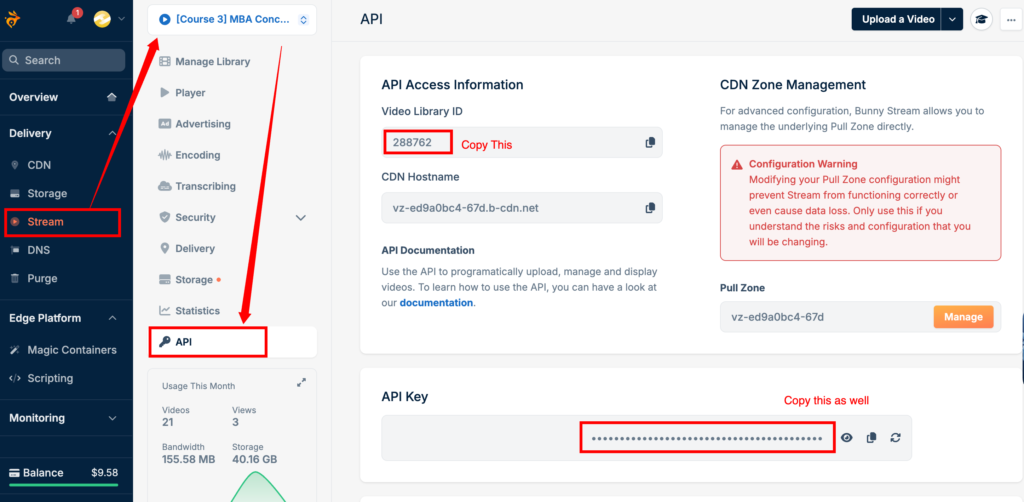
Step 2: Open Google Sheets and Install the API Connector Add-on
- Open Google Sheets
- Click on Extensions > Add-ons > Get add-ons
- Search for “API Connector” by Mixed Analytics
- Click Install (it’s free)
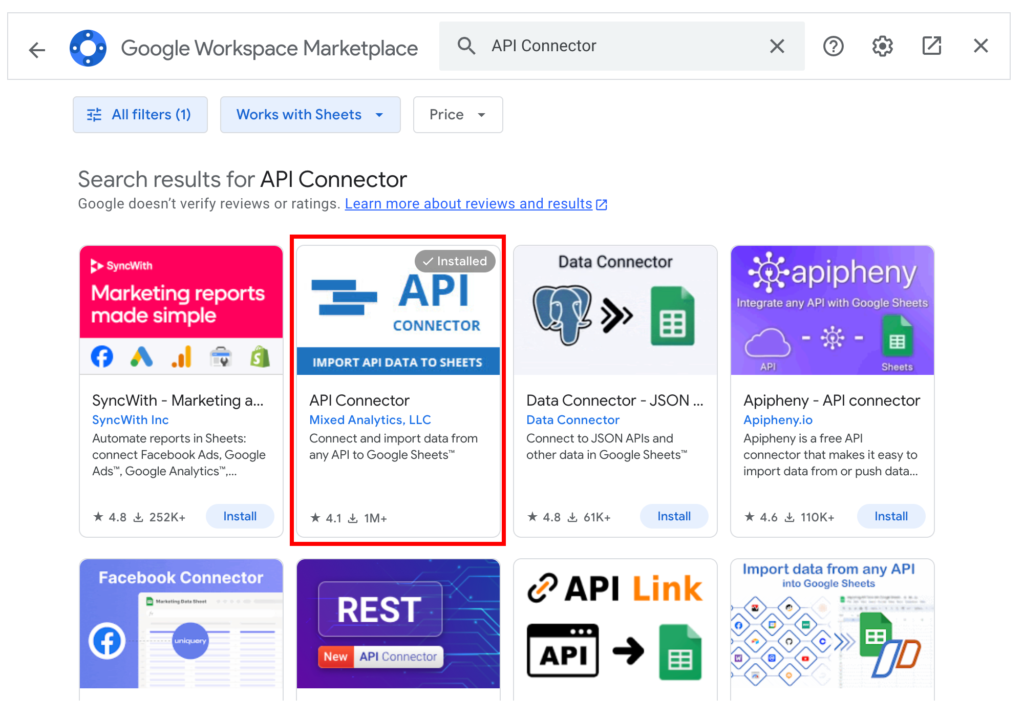
Step 3: Use API Connector to Pull Your Video List
- In Google Sheets, go to Extensions > API Connector > Open
- Click Create Request
- Fill the request like this:
| Field | Value |
|---|---|
| Request Name | Bunny Videos |
| API URL | https://video.bunnycdn.com/library/YOUR_LIBRARY_ID/videos |
| Headers | Name: AccessKeyValue: YOUR_API_KEY |
Make sure to replace YOUR_LIBRARY_ID and YOUR_API_KEY with your actual values from Step 1.
- Click Save & Run
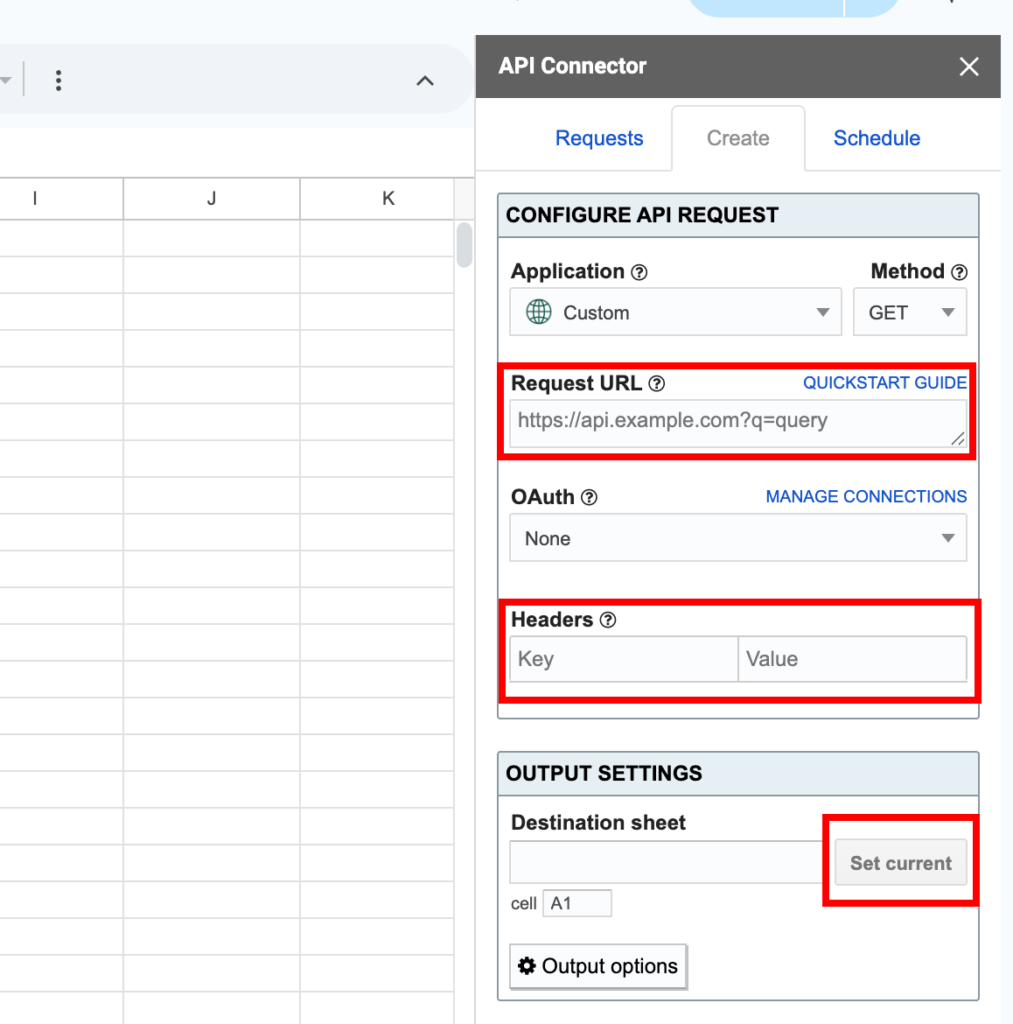
You’ll now get a structured table with all your video information — including each video’s guid, which is the unique ID we’ll use to build download links.
Step 4: Generate Download Links Automatically
Now that the guid column is in your Google Sheet:
- In the column next to
guid, use this formula:
=CONCATENATE("https://yourstreamzone.b-cdn.net/", A2, "/play_720p.mp4")
Replace yourstreamzone with your actual stream domain (e.g. myeducator).
Assuming the guid is in column A, this formula creates a direct .mp4 download link for each video.
Please note: If you are using MS Excel and not Google sheets, then change “CONCATENATE” to “CONCAT”
- Drag the formula down to generate links for all rows.
You now have a clean list of clickable, shareable video links.
Step 5: Share the Sheet
- Click the Share button in the top-right corner of your Google Sheet
- Set access to Anyone with the link
- Share the link with your partners, resellers, or collaborators
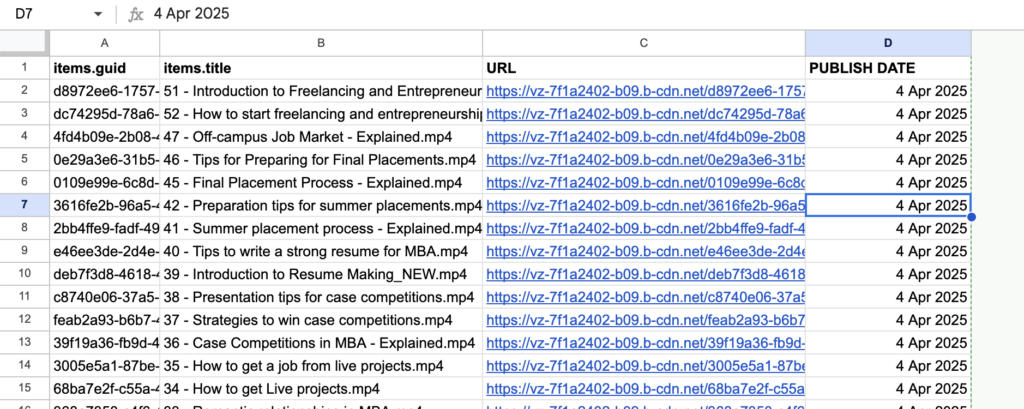
They’ll be able to download or preview each video with a single click.
(Optional) Enable MP4 Fallback in Bunny.net
If your download links aren’t working, or if you see 404 errors:
- Go to Stream > Your Video Library > Encoding Settings
- Enable the MP4 Fallback toggle
This ensures Bunny.net generates .mp4 files for download alongside the streaming formats.
Note: this only works for videos uploaded after enabling the setting.
Final Output
Your final Google Sheet will look like this:
| Video GUID | Download Link |
|---|---|
| abc123 | https://myeducator.b-cdn.net/abc123/play_720p.mp4 |
| xyz456 | https://myeducator.b-cdn.net/xyz456/play_720p.mp4 |
You’ve now created a full video inventory that’s organized, downloadable, and easy to update as new content is added.
Why This Method Works So Well
- No coding required
- Fully automated with a single API call
- Google Sheets is easy to manage and share
- You can update the list anytime with just one click
This setup has saved me hours of manual work and lets me confidently share course content access with my reseller partners — without giving full access to Bunny.net.